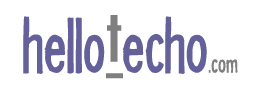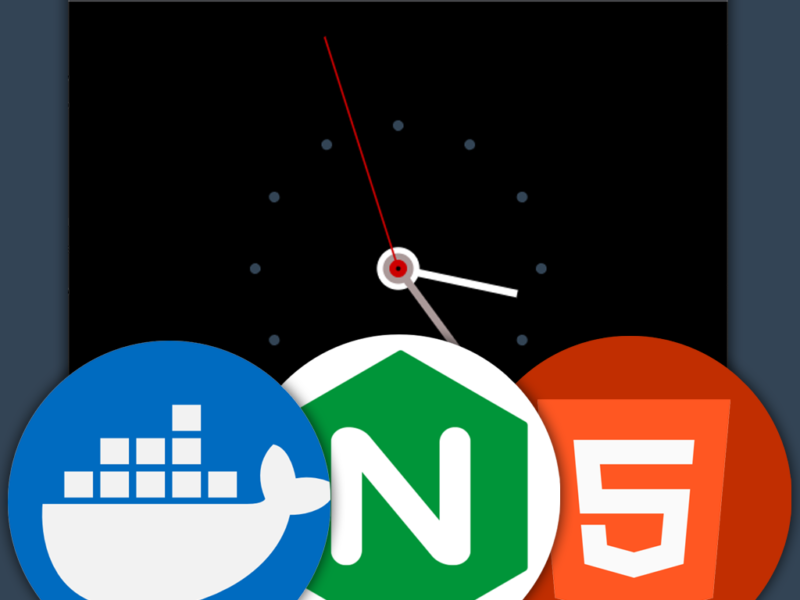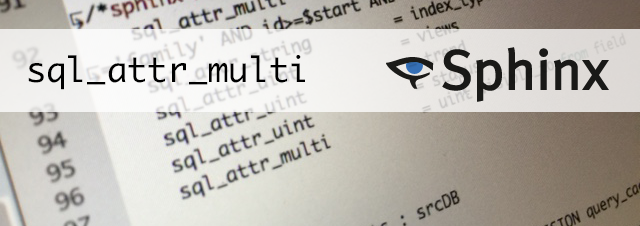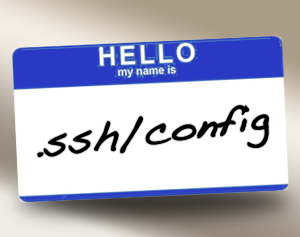 It’s so nice to meet you, Mr. dot ssh/config
It’s so nice to meet you, Mr. dot ssh/config
Ah man, all these servers are driving me CRAZY! I got personal servers, client’s servers, company servers, AMIs, repositories and virtual servers out the waa-zoo.
What’s my username on this server? What’s the IP for that server? Oh yeah, this one requires a key, oh man, what key did I use when I set that up.
When you need to ssh, scp, rsync, sftp, git, or who knows what into Linux (unix based) servers, it can get annoying trying to keep up with usernames, ips, passwords, and keys.
Well, enough with the chit chat, let’s get start with an example. The following bash command may look familiar:
ssh devuser@192.168.1.111
I am logging into the server at ip 192.168.1.111 using the devuser account. When I hit enter, I’ll be prompted by the server to enter the password for devuser. Man, what a hassle!
SSH Key Pair
Okay, the first thing you have to do is set up a ssh key pair. The key pair is freakin’ awesome, it will allow you to connect to the remote server using a top-secret file on your mac or linux pc that pairs up with a file on the server. There are about a ca-zillion “how to’s” on the google about generating a key for your system, so I’m going to defer this step to those experts, hurry back with your key setup and we’ll get to the good stuff. Feeling lost? Learn more about how to create a private/public key pair.
Now, about that config file
Welcome back, I trust you’ve found some really good online tutorials for setting up your key pair and now you are ready for the goodies. At this point, I’ll still use the same command to connect to my server
ssh devuser@192.168.1.111
. . .but, now when I hit enter, I am instantly connected, no password required. Whoa, it’s like magic.
Now that you have your private key, on your computer, you should have a hidden directory named .ssh. My home directory is /home/charlie and my ssh goodies are in the /home/charlie/.ssh directory. Now, using vim (humor me) create a file called config in your .ssh directory, and add the following (with your servers info)
[/home/charlie/.ssh/config]
Host dev
HostName 192.168.1.111
User devuser
IdentityFile ~/.ssh/id_rsa
config, explained:
Host -> this line is a nickname for your remote server, call it whatever you want.
HostName -> this can be IP or URL for your server
User -> user name for account on server
IdentityFile -> path to private key you setup
Now, when I log into my dev server at 192.168.1.111 as user devuser, all I have to do is type . . .
ssh dev
You can have tons of servers with different names and keys in your config file. I like to organize mine like this:
##### Dev Servers #####
Host dev
HostName 192.168.1.111
User devuser
IdentityFile ~/.ssh/id_rsa
##### Production Servers #####
Host web1
HostName 10.10.10.25
User cpalmer
IdentityFile ~/.ssh/cp_id_rsa
Host mysql1
HostName 10.10.20.44
User cpalmer
IdentityFile ~/.ssh/cp_id_rsa
##### GIT #####
Host git
HostName github.com
User git
IdentityFile ~/.ssh/git_id_rsa
So, here are examples of some of the cool commands I can run now with my keys and config (above) in place
ssh web1
rsync -av /home/charlie/var/www/ dev:/var/www
git clone git:unlikelygeek/zf2.git
scp mysql1:/home/cpalmer/today.tar.gz ~/bak/mysql/.